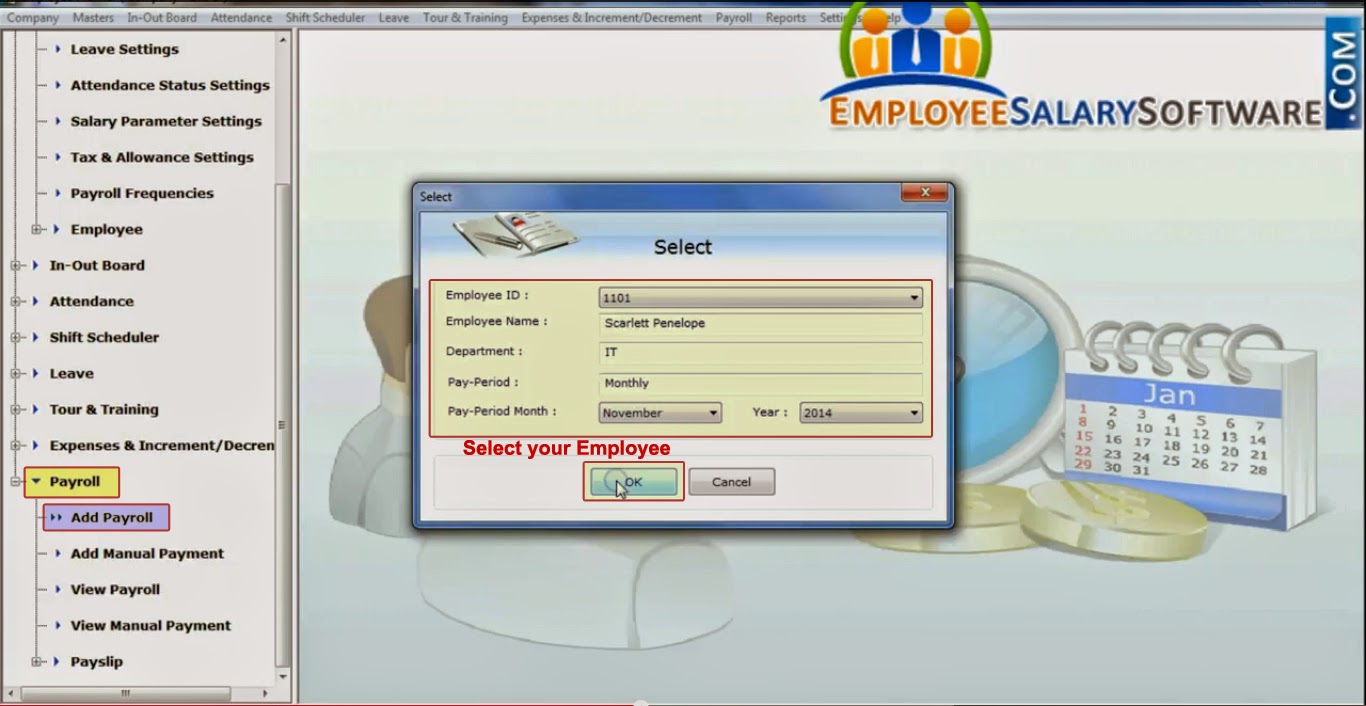DRPU
Employee Planner Software is developed to manage company and staff records in
easiest manner. Software provides complete solution for employee scheduling
task ( including staff in/out details, shift records, daily attendance records,
leave records etc ) along with complete salary details at one place. Software also to maintain tour and training
schedule of company employee.
Application facilitates to generate different
types of reports like company details report, payroll pay slip report and other
types of employee details reports. Employee scheduling program provides backup
and restore facility if in case data lost due to some reason. Software is
password protected to prevent access of company information from unwanted user.
Steps to manage expenses and
increment/decrement using Employee Planner Software:
Step
1: Install DRPU Employee Planner Software in your Windows PC or laptop.
Download DRPU Employee Planner Software
Step
2: Run Employee Planner Software in your PC and select option Open An Existing Company to access
company information.
Step
3: Select your company for login. Enter user name and password in user
verification window and press Login button.
Step
4: Click Expenses &
Increment/Decrement menu and select Add
Expenses option to add expenses of employee. Select employee name from list
of employee and click ‘Ok’ button.
Step
5: In expenses details, select expenses and enter amount. Press Add button to add expenses in the list.
Click ‘Save’ button to save expenses information.
Step
6: Now select Increment/Decrement option
to add salary increment/decrement details of employee. Select employee name
form list of employee and press ‘OK’ button.
Step
7: Select increment/decrement type and enter rate or amount of
incremented/decremented salary. Click ‘Save’ button to save this information.
Step
8: If you want to view expenses details of employee, select View Expenses option in Expenses & Increment/Decrement
menu.
Download DRPU Employee Planner Software
For more information:
Visit: www.employeesalarysoftware.com
Email: Support@EmployeeSalarySoftware.com