Manage Payroll
Information for your Company
Install DRPU
Employee Planner Software
Employee Planner Software is used
all around the world to manage and monitor Employee Details for your Company. Software
helps in creating and managing your Company profile and managing staff details
like their salary, payroll and attendance record. Software helps in generating
Tour and Training passes to your Company Employee. Employee Work Planner Software
easily manages multiple company profiles all from same place.
How to manage
Payroll information and generate Employee Pay Slips for your Company:-
- Install DRPU Employee Planner Software in your computer that will help you in managing and updating employee details.
- Run your Employee Planner Software to manage various Payroll settings as per your Company Standards. Initially, Access your Already saved Company profile by entering Administrative Details created while generating your Company Profile.
- Now Adjust Salary Parameter Settings from Masters Menu to adjust various salary attributes including Overtime charge, any type of deduction from salary like Provident Fund, ESI, Mess Facility, Half Day Charges, Late Coming or Early Going Charges etc.
- Various types of Tax deductions in salary can also be set and deduced by adjusting Tax Settings from Tax and Allowance settings from Masters Menu.
- Now choose whether you have to pay salaries monthly, weekly or among any other time duration. Select Payroll Frequencies from Masters Menu to choose salary Pay-Period and Pay-slip Number Starting.
- Now Assign Payroll to Company employee simply by selecting Add Payroll option from Payroll Menu of Employee Planner Software. Select Employee ID, his Pay-Period Month and Year to calculate payroll for specific Month.
- Now Simply Calculate Selected Employee Payroll by clicking on Calculate Button.
- Payroll details for selected Employee also be seen using View Payroll Option from Payroll Menu. Simply select the Option and access Employee payroll Information.
- Companies can generate pay-slips for their employees by selecting Payslip Menu followed by Payroll Payslip Option from Payroll Menu.
- PaySlip can be easily printed on Paper by clicking on Print Command. Your Payslip for employee is ready now, as shown.
How to manage Payroll information and generate Employee Pay Slips
for your Company
Contact us for more details:
Website: www.EmployeeSalarySoftware.com
Email: Support@EmployeeSalarySoftware.com





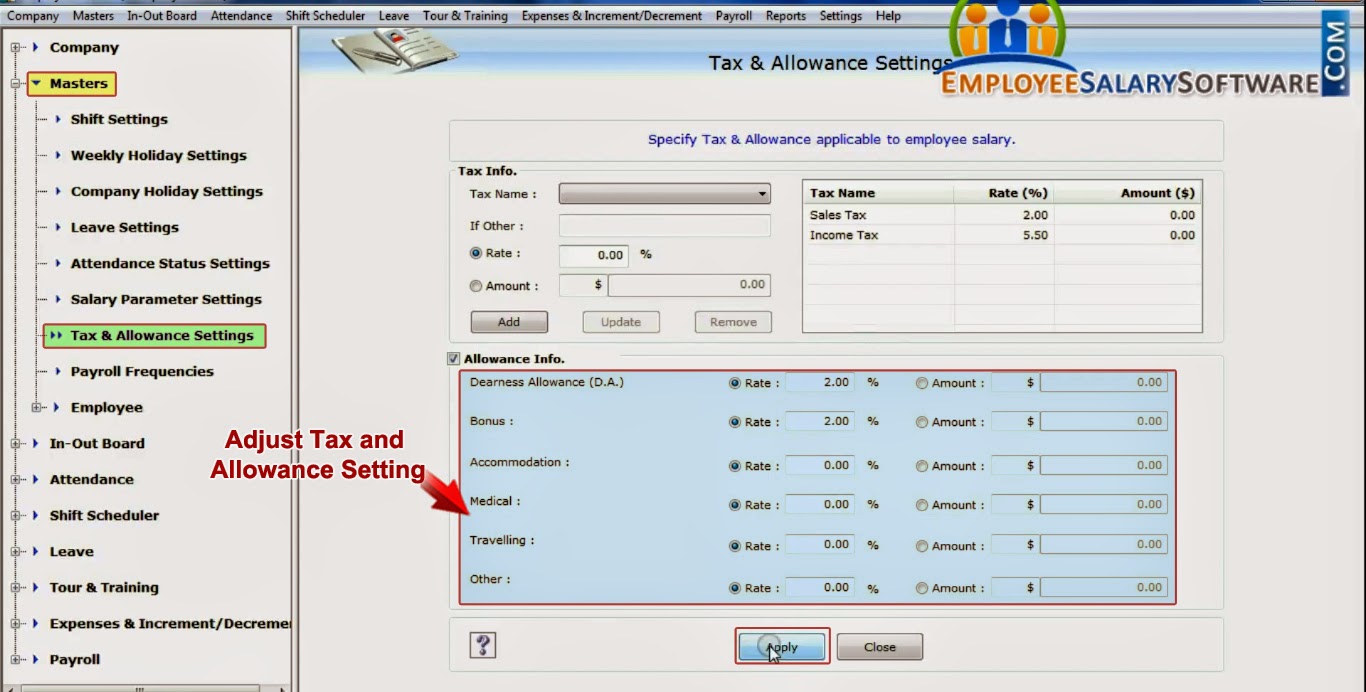






No comments:
Post a Comment