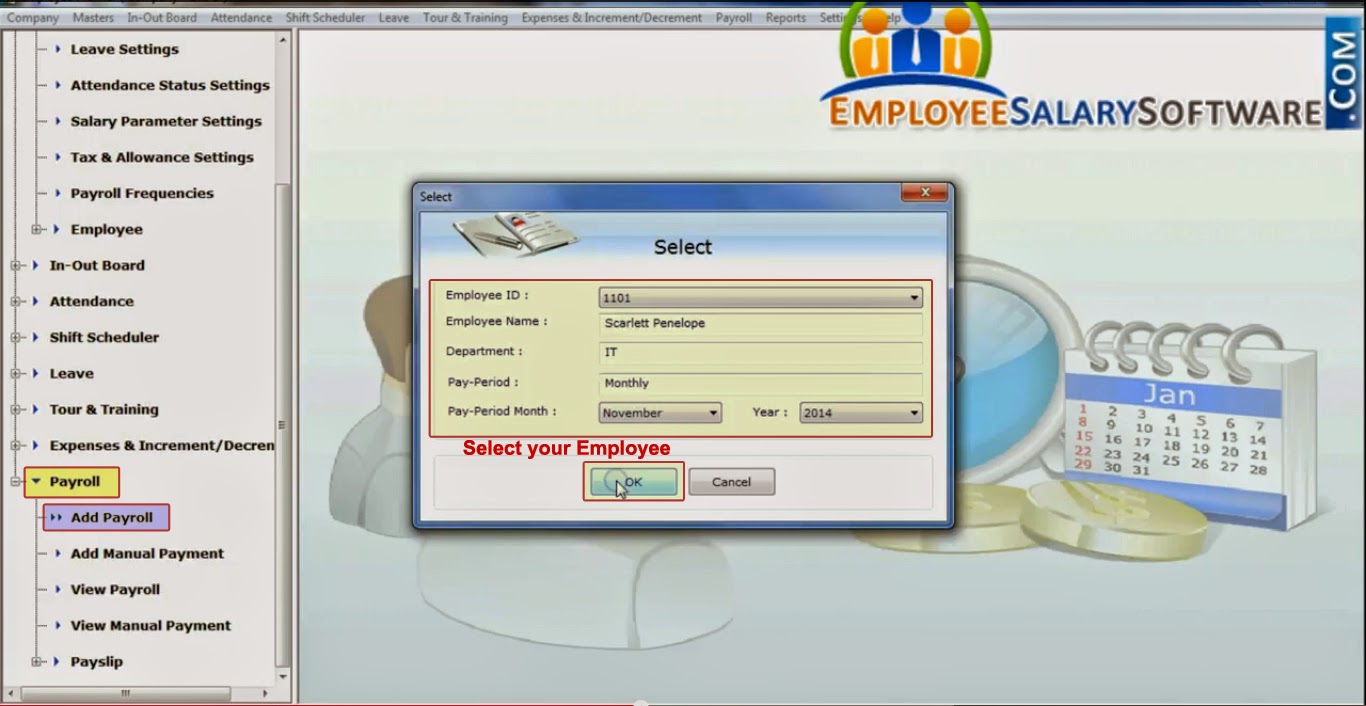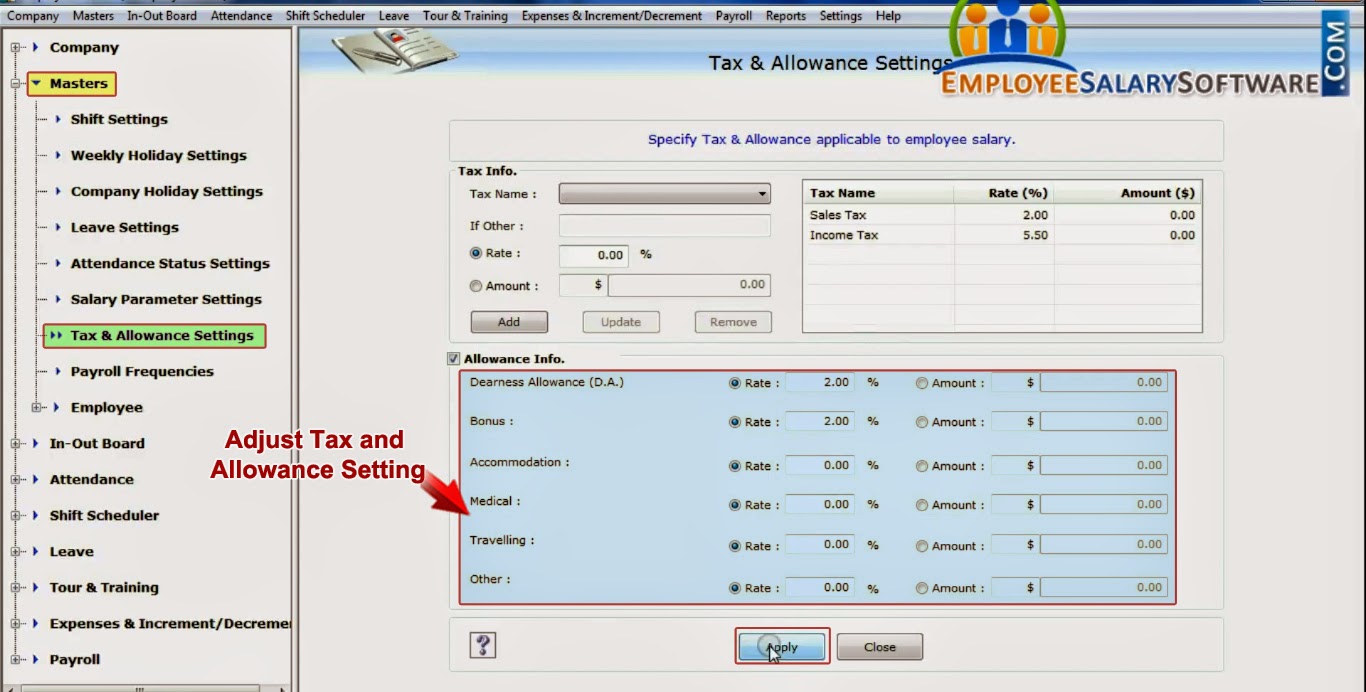Manage Employee Expenses for your Company
Install Employee Planner Software
Employee Planner Software is
widely used ERP Program that helps in managing multiple company records for monitoring Business Organization. Company
Management Program is used to manage Employee activity including their Attendance,
Leave, Office In/Out Timings and other information. Software easily manages Staff
Tour and training schedules for your Staff members and generates passes for
same. Employee Planner Software is used to manage Staff Salary and Payroll
details in easiest manner.
Key characteristics of Employee Planner Software:-
- It provides easy and comprehensive GUI to use.
- Easily install on all Windows operating systems.
- Software easily records various company information including Employee name, postal address, phone no. email and other details.
- Employee Planner software provides advance printing options to generate various Company and Employee activity reports.
- Save time and reduce Human errors while managing employee Records.
- Software supports data connectivity feature to connect selected company database records and view its information.
How to manage Employee Expenses for your Company using Employee
Planner Software:-
- Install DRPU Employee Planner Software to your Computer to manage Employee Increment/decrement, transportation and other expenses.
- Open your Company Profile by entering your Company Username and passwords created while generating Company Profile.
- To add Transportation, Mobile and Vehicles expenses, Click on Add Expenses Option from Expenses and Increment/Decrement menu. Select your Employee by his Employee ID to add his Expenses in salary.
- Enter various types of Expenses and Money to be credited as salary for those expenses.
- If your company is going to give an Increment or decrement to your Company Employee, Mention the Amount of Increment/Decrement in Company records using Increment/Decrement option from Expenses and Increment/Decrement menu.
- Now generate Payroll for any specific Month using Payroll Menu followed by Add Payroll Option for any specific Employee by inserting his Employee ID.
- Calculate your Payroll for Selected Employee as per Applicable Expenses like Transportation, Mobile and Vehicle etc.
- Now Employee Payroll can be seen using View Payroll Option from Payroll Menu.
How to manage Employee Expenses for your Company using Employee Planner Software
Contact us for more details:
Website: www.EmployeeSalarySoftware.com