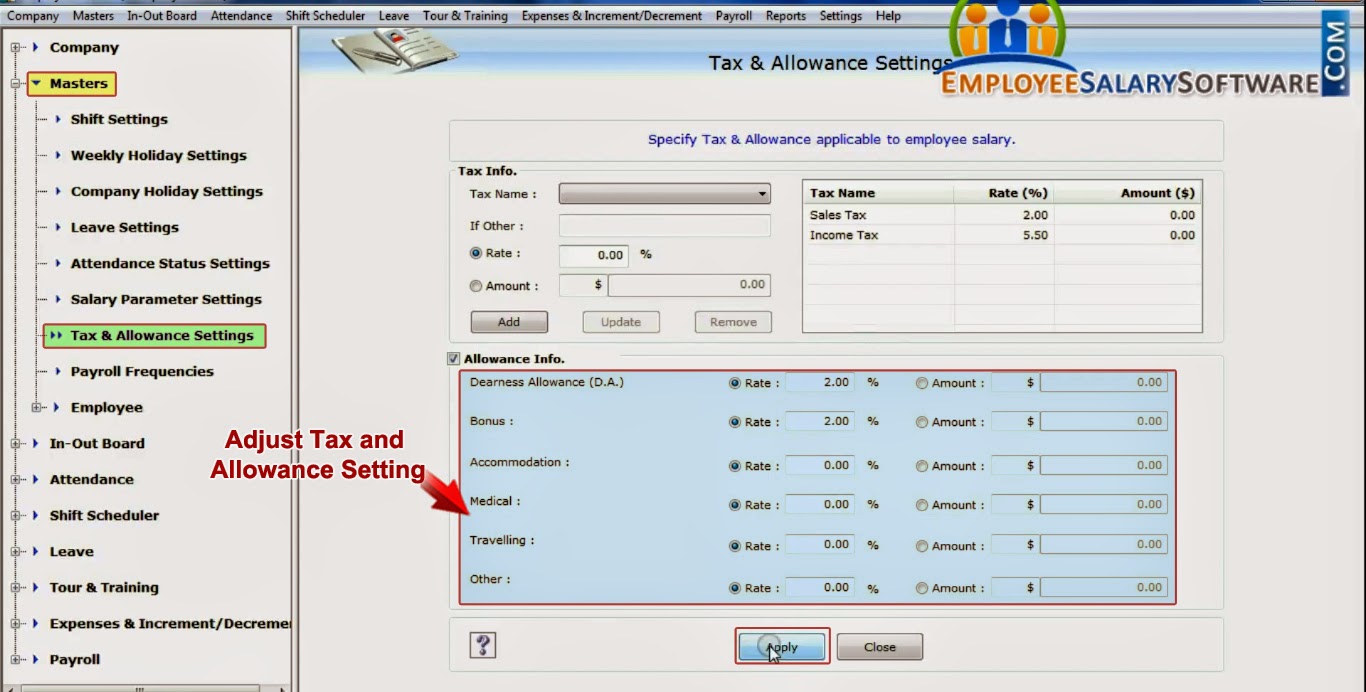In various
organizations, ERP Software plays important role to manage multiple company
records and various activities of employee in computerized manner. This software
is useful for many small and large business organizations to manage and track
various records of employee without any paper work. It is developed with advance
features to maintain employee salary increment/decrement, in-out detail, daily
attendance, leave record, tour and training activities etc. Software provides advance
data backup and restore feature if in case data lost due to some reason from
system.
Watch this video to learn how to manage leave record of employee in company using ERP Software
Process to manage leave record of employee in company using ERP Software
Step 1: Install
employee salary software on your Windows PC or Laptop for managing multiple
company records.
Download DRPU Employee Salary Software
Step 2: Now open
installed DRPU employee planner software, select Open An Existing Company
option to manage your existing company records. Select your company and Enter
Username and Password to for accessing your company details and click on login
button.
Step 3: If you want to
maintain company holiday and employee leave records, go to Master menu and
select Weekly Holiday Settings option to select weekdays for holiday according
to company standards and click on Apply button.
Step 4: Select Company
Holiday Settings option from Master menu for create and manage holiday list
that will be assign to employee. If you want to add holiday (more than one day)
select multiple days option, select start and end date and enter description
for holiday. Now press Add button and apply settings.
Step 5: For assigning
Leave according to company standards, select Leave Setting from Master menu.
Now assign leaves of your company employee using advance leave setting as
shown. You can also assign leave for special case like marital and maternity
leave and apply leave setting.
Step 6: For maintaining employee leave record, go to Leave menu and select Add Leave option to add leave of selected employee and press OK button.
Step 7: Now open Add
Leave Window of selected employee, enter leave details and set Leave Days as
like single or multiple days leave as shown and save leave record.
Step 8: If you want to
view leave details, select View Leave option from Leave menu. Here you can see
leave record of employee and also use print option for printing leave report.
Step 9: You can view
leave status from using Leave Status option. Here you can see leave details of selected
employee that leave are approved or not.
Step 10: You can also
approve or cancel leave of employee as shown and view all employee leave summary.
Download DRPU Employee Salary Software
Contact
us for more information:-
DRPU
software team
Website: www.EmployeeSalarySoftware.com